Project and herbicide reporting using the STA logger
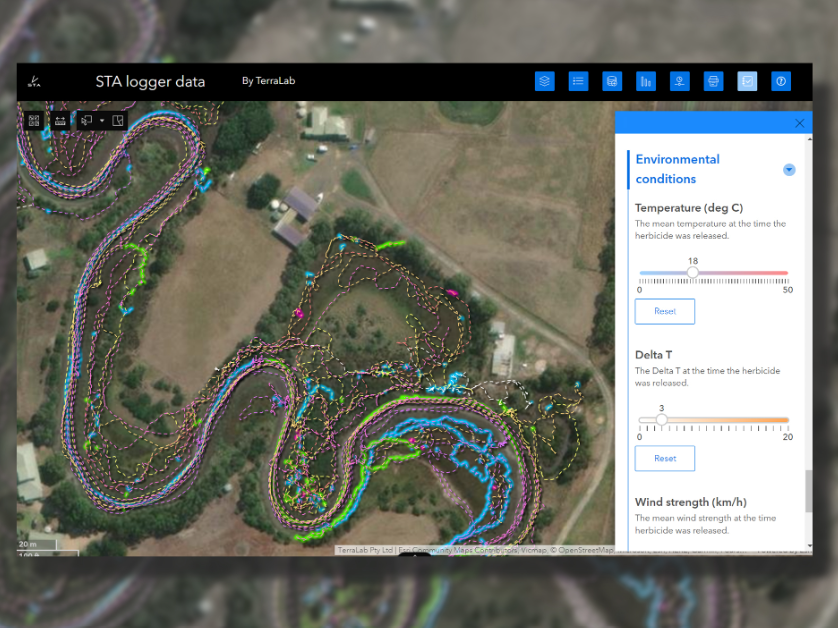
In 2024 the STA logger released their version 2 web application. The web application is the browser-based web mapping tool that a STA logger user utilises to view their data. Version 2 includes some major functionality updates, chief amongst them is the ability to report project and herbicide usage in the platform.
In many parts of the world, it is a legal requirement to record details such as herbicide type, brand and application rates when applying agricultural chemicals. As well as that, it can be important to record other project related information such as the names of the operators, types of weeds being controlled, or to just add a descriptive narrative to the data. This is achieved through the STA logger reporting tool.
The STA logger reporting tool is a simple to use form that is linked to your automatically collected weed and tree mapping data. If you don’t use the form, the STA logger still works normally, automatically recording you weed mapping and tree planting activity.
How to access the STA logger reporting tool
There are three main ways to access the reporting tool:
- Via URL (web link). You will have been sent this link and can bookmark it for quick access. (Pro tip: You can also save bookmarks to your phone’s home screen)
- Via QR code. Just like the web link, you will have been sent the QR code by our team. You can print it out and stick it anywhere you like.
- Via the STA logger web application. In the top right of the web app, you can expand the reporting widget and fill out the form there.
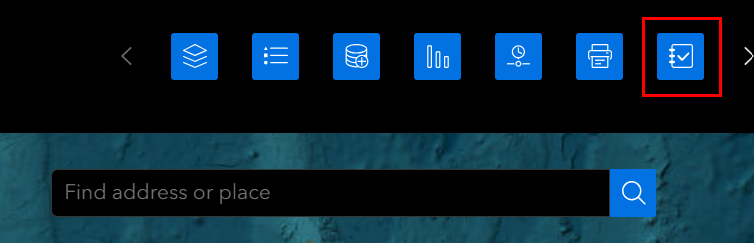
How to use the reporting tool
The reporting tool will open in your browser (if you open it from the URL or QR code) or in a pane in the web application. You simply work your way through the questions as you would for any survey, and then click “Submit”. You can fill in as few or as many details as you wish, but remember that the first three questions are critical to complete. They are your STA code, which is the four letter code that represents your organisation (it should populate by default), the project date which is the date that the work occurred (not the date you’re filling it in) and the devices that you should apply the reporting results to.
You can submit multiple reports for different devices on the same day, as some of your devices may be on different projects, but you can not submit multiple reports for the same day and same device.
Once submitted, there will be a short delay before the data appears in your web application.
What are the reporting fields and what do they mean?
STA code – Your 4 letter STA logger code (usually associated with your device names).
Project date – Enter the date that the loggers were used.
Devices – Select which STA logger devices were used.
Project name – Give the project a name or use a reference.
Description of works – Add a description of the job, or any relevant notes. Character limit 200.
Personnel – List the field personnel applying the herbicides.
Category 0 – What name or alias would you like to be attributed to category 0 on the selector switch?
Category 1 – What name or alias would you like to be attributed to category 1 on the selector switch?
Category 2 – What name or alias would you like to be attributed to category 2 on the selector switch?
Herbicide brand(s) – List all used and separate by commas. Include batch numbers if you’re required to report those.
Herbicide 1 active constituent – Select the active constituent of the primary herbicide used.
Herbicide 2 active constituent – Select the active constituent of the secondary herbicide used. If more than two were used, fill in a second herbicide form.
Surfactants – List the active constituents of any surfactants used.
Herbicide 1 mixture rate – How much concentrated herbicide went into each tank.
Herbicide 1 mixture units – What are the units of measurement of the mixture rate above?
Herbicide 2 mixture rate – How much concentrated herbicide went into each tank.
Herbicide 2 mixture units – What are the units of measurement of the mixture rate above?
Surfactant mixture rate – How much concentrated surfactant went into each tank.
Surfactant mixture units – What are the units of measurement of the mixture rate above?
How many tanks were dispensed? – The number of tanks, backpacks or dabbers used.
Total volume of mixed herbicide dispensed
Total volume of concentrated herbicide 1 dispensed
Total volume of concentrated herbicide 2 dispensed
Total volume of concentrated surfactant dispensed
Temperature (deg C) – The mean temperature at the time of the project.
Delta T – The Delta T at the time of the project.
Wind strength (km/h) – The mean wind strength at the time of the project.
Wind direction – What was the prevailing wind direction at the time of the project?
Viewing the reporting data
Once a report is filled out and processed, it appears in both the map view and attribute table.
To view it in the map view, zoom in on an area of work, and select a spray zone polygon. You will see the information in the popup. This shows only the information relevant to that event.

To view the data in the attribute table, open the attribute table at the bottom and select the “reporting” option. This shows all of the reports.

Exporting the data
If you need to export all records, open the reporting option in the attribute table (described above), go to the actions menu in the top right of the table, select “Export” and then choose a format.

Alternatively, if you only want to export a subset of the data, highlight the records you want to export first. Then when you go in to the action menu you will have the option to export all data, or only the selected data.
Recent Posts

STA logger onboarding
Read More »
So, why the STA logger?
Read More »
Why weed control contractors are flocking to use the STA logger
Read More »
STA logger data sharing
Read More »