STA logger onboarding

Follow this guide to become a STA logger customer.
Inform yourself
The STA logger is a complex system that supports an array of uses. Before purchasing, we recommend the following:
- Review the content on the home page and ensure the STA logger meets your needs.
- Review the demo web app accessible on the home page.
- Download the catalogue and understand the details of the product.
- Review the terms of use and ensure you’re comfortable with them.
- Review the Frequently Asked Questions page.
If you still have questions, reach out via the contact page. We’ll be happy to answer any questions you have.
Review your equipment
Ensure the STA logger is suitable for your gear by reviewing the catalogue. If you don’t see your equipment in the list of supported gear, reach out as we have plenty of ideas on how to make it work. Alternatively, we can do something custom for you.
Also consider how you are going to be using the device and whether adding electronics, or the small amount of extra weight is going to suit your workflow.
Purchasing
To initiate a purchase, use our contact page.
We will ask for you to fill out the details in the catalogue. This includes who the primary contact person is, where we ship the products, who we send the bill to, your ArcGIS named users and your order quantity.
If you do not have ArcGIS named users, we can supply one license to access the data. However, if your organisation does use ArcGIS, we recommend that you use your own to minimise confusion with accessing the data.
Return the filled in catalogue. If you require a quote, please request one as we don’t issue them by default. We will then issue an invoice. Once payment is made, we will dispatch the items.
Onboarding email
While your items are being processed you will receive an onboarding email. This includes some basic details about the loggers and how to access the system. This includes the URL to your web application which we recommend you bookmark.
ArcGIS user names
There are two options for accessing the system:
- You supply us with your organisations ArcGIS named users who need access. This is preferrable if your organisation has them, so that you do not end up with multiple accounts and the data integrates with your organisations data. The alternative is,
- We supply you with ArcGIS named users. This is for those who do not have their own ArcGIS named users.
If you supplied us with ArcGIS usernames, the users will be granted access to the system. When you receive your teams onboarding email, you will also be issued with an invite to connect to the STA logger group. The invite will expire after 14 days of being issued.
To accept the invite, each user needs to log in to ArcGIS.com, select the notifications (bell icon in the top right) and accept. Here is a video that shows you how to do it.
If we supplied you with an ArcGIS username, you will get the credentials for logging in during the onboarding process. You will be given a temporary password and be asked to set up security questions.
Unboxing
You will receive a lot of parts. The instruction booklet shows you how to fit the most commonly used parts.
This blog has a video that shows you how the parts should appear when setup.
For assistance with the Turbo400 trigger guard mount, refer to this walk through.
If you have any issues with setup, contact us for help.
WiFi Setup
The only thing you need to do is setup the units to communicate with your WiFi so they can upload data and receive updates.
This blog explains how to do that.
Keep your config cable safe as it is the key to accessing the units settings. Some settings can be changed remotely by us, but not if the WiFi is setup incorrectly.
Test
Once unboxed, setup and operational, perform a test so that you can confirm:
- The hardware is fitted correctly and reporting accurately.
- The WiFi details are correct and uploading correctly.
- Your account setup and users have access the your app and can see the data shortly after upload.
If there are problems, you will notice them immediately, so ensure they are resolved before putting the units into service full time.
Contact support
Continue to monitor your system and reach out to support if you need assistance.
Stay informed
The STA logger is continually updated. To hear about the latest features, sign up to the mailing list on our home page and review our blog for information on using the system, tips and workflow ideas.
Recent Posts

So, why the STA logger?
Read More »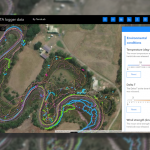
Project and herbicide reporting using the STA logger
Read More »
Why weed control contractors are flocking to use the STA logger
Read More »