Setting up the WiFi

So you got your STA loggers … What now? There’s an instruction booklet in the box, but there’s a lot of into in that. You just want to get moving, right?
Well, here’s what you need to do …
The Config Cable
Locate your Config Cable. This is not the charging cable, but the one with yellow on it.

The reason this cable is special is that instead of charging the device, it tells it to go into configuration mode. What happens in configuration mode is the STA logger turns itself into a little WiFi hotspot so you can then connect to it with a laptop or mobile device. Once connected you can change the settings through your devices browser.
Setting up the WiFi
1. Plug the config cable into the STA logger and the other end into a USB power source.
2. Wait a few seconds, then using a computer or mobile device that has WiFi, connect to the “TerraLab GPS” WiFi network (you are connecting to the STA logger device). Enter the passphrase to gain access it. This will have been supplied with your onboarding email, but if you can’t find it, contact support.
3. After a short time, your browser will redirect you to a settings page. If you are not redirected, type this address into your browser and hit enter: 192.168.4.1.
4. Go into ‘Configure WiFi’.
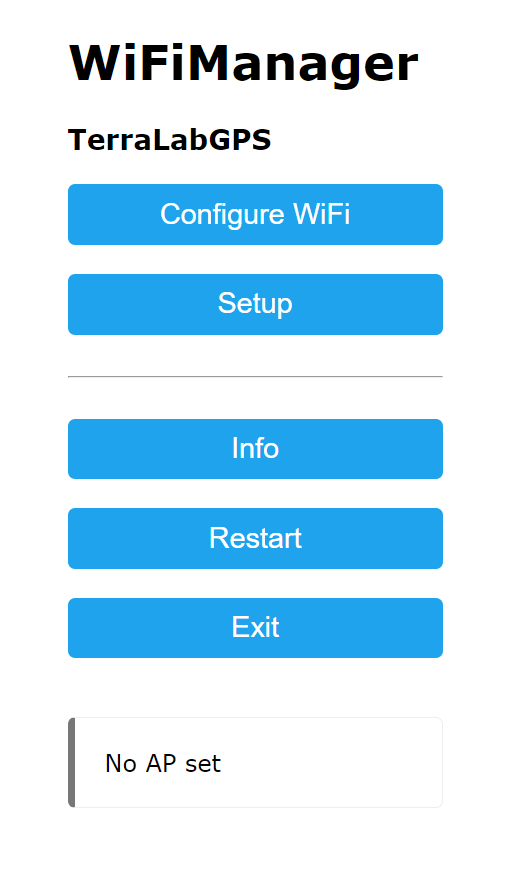
5. The device will display available WiFi networks that are in range. Click the one you want to use to populate the SSID box, or type it in. Note: The device only supports 2.4 Ghz WiFi networks, so do not select your 5 Ghz network. Then enter your WiFi password details in the relevant box.

6. Click ‘Save’. It will perform a test which may take a few minutes. If it gets stuck during the test, go back into the main settings page and check if the WiFi settings are there.
It is strongly recommended that you collect test data and performa a test upload before putting units into a production environment. This will also give the device a chance to update its settings from our server and download the latest firmware (automatically). Do not interrupt this process when it occurs.
Note: Neither data upload or charging occur with the Config Cable. Once setup is complete, put your Config Cable somewhere safe and only use standard charging cables for charging and upload.
Other settings
This is also the location where you would change anything else about your device, such as the spray zone swath width or weed alias’.

Recent Posts

STA logger onboarding
Read More »
So, why the STA logger?
Read More »
Adding STA logger data to QGIS without the need for downloading
Read More »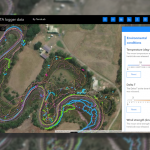
Project and herbicide reporting using the STA logger
Read More »